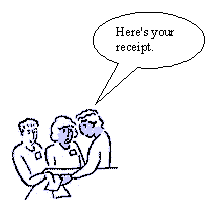Computers
in Action
Table
of Contents
Tiny Bubbles
Prepare a example for the students by inserting clip art of people: On the Insert menu, click Picture, then Clip Art. Make sure that the draw tool bar is visible on the all the computers: On the View menu, click Toolbars, and make sure there is a check mark next to Drawing. Then add a call out "bubble": Click on Autoshapes, then Callouts, and choose the shape that you want. You may want to type in the dialogue inside the callout beforehand and later fill in dialogue solicited from the class as you walk them through the demonstration.
If students don't know how to open a document, you may want to do that for them in advance on their computers.
- Show students the process of inserting clip art and callouts, having them choose another person, callout, and response to insert in your example.
- Have students get in pairs and work out their own conversations. You may ask them to practice dialogue around some topic or grammar form you've been studying in class.
- Then ask students to go around to see what other learners wrote.
- If space permits, have students role play the conversation starting
with the written dialogue and continuing the conversation by improvisation.
Variations:
- Have students write one part of a conversation and the person on the computer next to them completes the dialogue.
- Scanned pictures and photos can be inserted instead. Try using pictures
of students in the class, preferably role- playing some event.
E-mail us YOUR ideas or submit a form and we will add them as a Variation.