By Leah Peterson
Have you ever found a lesson that looked interesting and engaging but didn’t have the tech elements you were hoping for? This is the story of how I adapted a lesson from the The Change Agent, a magazine and website for adult learners, to be more technology-rich.
The Change Agent offers lesson “packets” that collect articles written by adult learners from various issues of the magazine and present possible lesson plans to go with them. I selected the lesson “Reading Partners” because of its reliance on communication between two remote groups of people. Though the lesson was doable by e-mail, it could benefit from the improved ways of connecting people available using Web 2.0 tools, in this case Google Docs.
“Reading Partners” Lesson Overview
In this activity, language learners and members of receiving communities read selected articles from The Change Agent magazine and then use the writing prompts to engage in an exchange of ideas, experiences, and perspectives about the article topic. The goal is to use text as a way to get people from different communities talking (through writing) about topics of common interest. Programs that have partnerships with local organizations can use the activities to bring students into conversation with these partners (healthcare providers who want to connect with immigrants about health, employers who are interested in hiring immigrants, etc.). However, there are many opportunities to communicate across communities right in our own programs: this activity could be carried out by ABE and ESL classes, by program volunteers that partner with students, or by diverse student pairs in one classroom.
View the original “Reading Partners” lesson here.
Making Changes
In the original lesson, the writing partners were asked to write two letters, the first in response to the article and a second in response to their partners’ letter. The first change I made was to swap out emailing responses to the writing prompt with a Web 2.0 technology. I picked Google Docs because of its flexibility and overall ease of use. Though there is some setup involved, making sure that students have class email addresses is a valuable exercise that teachers can benefit from throughout their course. Outside users just need a link, and it’s a valuable tool for students to get comfortable with.
Ideally, the revised activity would take place in a computer lap, but it could also work with a classroom computer and/or mobile devices with Wi-Fi. If you have not used tech activities in your classroom before that require email addresses, this is something you may want to get taken care of to use with other activities as well. Students do not need to use personal accounts. Using student1, student2 etc.can work even better.
After deciding to use Google Docs, I re-examined the lesson to see what opportunities this opened up. A few possibilities were clear right away.
- It could be synchronous – the partners could have a window of time to be online to respond right away. Though they also could have a time frame if doing the activity by email, working in the same document at the same time is a different experience.
- Because it’s in a single document instead of spread across emails or paper letters, students can see and reflect on all their classmates’ responses as well as all the partners’ responses. This is valuable because one of the goals of the activity is to see different perspectives.
- Introducing Google Docs has the obvious advantage of allowing students to practice the basics of using Google Docs, which is a highly valuable tool for the classroom and beyond. Through this simple lesson, students can practice contributing to a collaborative document as well as editing and proofreading, skills that can be built on in future lessons.
- The Google Doc can be used for additional activities beyond writing and receiving responses, for example, collaboratively building and researching the vocabulary list.
- This format could also enable increased back and forth between students and partners leading to other follow-up activities.
These updates to the lesson augment the activity without transforming it into a new activity altogether. Using Google Docs and its Web 2.0 capabilities opens the door to a new level of interaction and sets the stage for increasing collaboration and tech-infused learning.
The Updated Lesson (changes in bold)
1) Based on student reading level and the partner you are working with, select the one or two articles that you’ll be using as shared reading. (See article and writing prompts in original lesson). Embed these into a Google Doc along with the writing prompts (see example). If the class is large, consider dividing into smaller groups with five or six students per article. Share the Google Doc and instructions for participation with the reading partners.
2) If the article you want to use is too difficult for your students, consider using selected paragraphs or pulling out an evocative excerpt that students would be motivated to work through, even though it’s challenging (excerpt recommendations are noted in original lesson); a teacher of lower level readers could pick out just one key sentence to focus on. Using text that is compelling but challenging for students addresses the College and Career Readiness Standards’ emphasis on using increasingly complex non-fiction text.
3) Do all the reading support activities that you always do so that your students understand the text. Identify which aspects of text complexity will be challenging for your students: consider vocabulary, language structure, text structure and supports (subheads, graphics, etc.), and background knowledge. Use the Google Doc to have students collaboratively add vocabulary words. Discuss how to best use a collaborative document (such as, don’t delete someone else’s work). Do some explicit instruction in the areas that students need support. Work with the text until students understand the author’s perspective and main points.
4) Have students respond to the writing prompt in the shared Google Doc. Encourage students to pick a color and font for their name for additional practice using Google Docs and to distinguish between the different voices. The reading partners will be doing the same. Reading partners could be writing their responses concurrently, or the process could be asynchronous. If asynchronous, make sure that the partners have a deadline to enter their responses to the prompts before the following class period. If synchronous, this could all be done in one class period.
5) After the first round of responses have been entered, spend time in class or in article groups discussing what the reading partners have said about the articles, and how it compares to students’ own thoughts or experiences. Have students pick a “partner” to respond to (or to simplify, number the entries and assign them that way) and draft their response using the commenting feature. Give students time and support in drafting their responses. For example, have them brainstorm three things they would like to say or ask in their responses and then elaborate, or have them free write a draft response and then conference with a partner to review their drafts for clarity, tone, and grammar.
6) Partners reply to the comments. This ends the correspondence unless there is some interest on both sides to build on the groundwork that has been laid.
7) Taking it further. Optionally, and especially if students worked in groups per article, you may want them to conclude the lesson by presenting the key points of their discussions to the class. Students could work on crafting a summary of their discussion.
What do you think?
How do you approach adding new tech to an established lesson? Did you try this lesson (either version)? How did it go? Share with us in the comments!
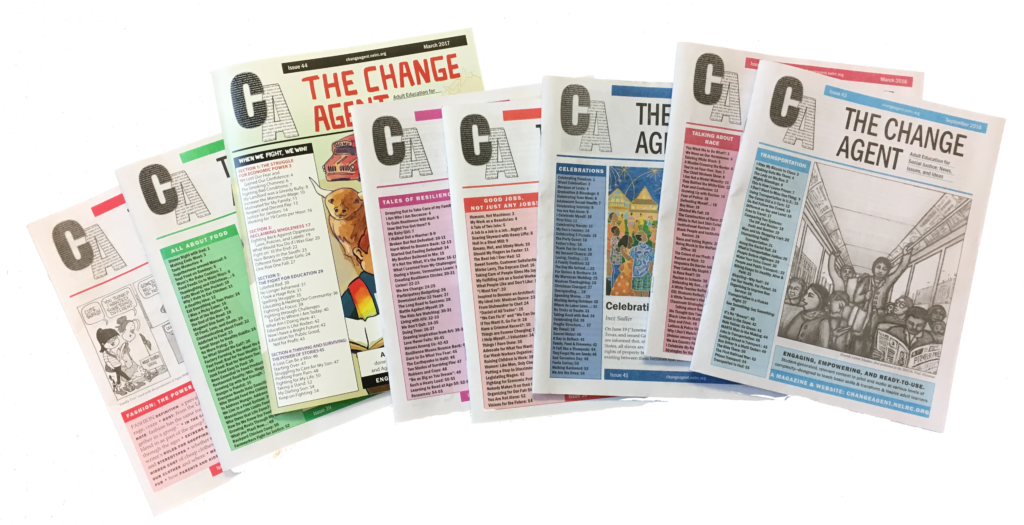
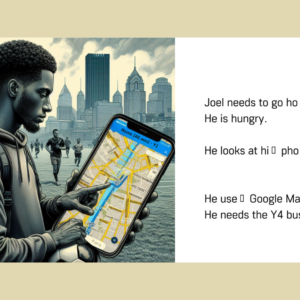

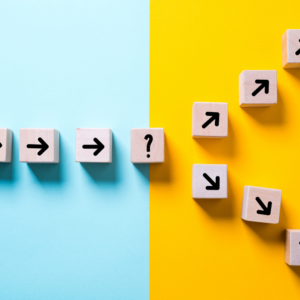
2 Comments.
Re: #4 Another idea that I often use is to create a table with 2 columns and enough rows to equal the number of students I have in the shared document. In the first column, each student picks a row and writes their name in the first column, or you could also write the student’s name in a row. In the second column, the student writes his or her reaction or answer. Be sure that the students know that their “box” (and everyone else’s box) will increase to fit whatever they write. I decrease the size of the name box and increase size of the answer box to keep the document from getting too unwieldy. Students could also change fonts or font colors if they want.
Thanks for the great suggestions!